The controller of Grow Lights System
I.Introduction

1.Research Background and Significance
With the rapid development of smart agriculture , IOT is playing more and more important role in it . We commany is working on designing and developping the Grow Lights System . This system consists of LED , relay and controller , the controller can send command to the LED’s chips to turn on or off at special time period.
The controller is responsible for collecting data from all of sensors and sending command to all of led , so that the greenery would get different lights at different grow period . In this project , I’m responsible for the architecture construction and technology selection. Collaborated with multiple teams such as the product managers and developers to clarify requirements, draft design proposals and implement the best option.I also designed and developed the controller to let the customer control all the led lights and get data from some sensors.
II.System Related Technologies
1.Lua
Lua shell can be executed in the display(controller) .
2.Uart and Can
Uart is simliar to tcp communication , both need to deal with stick package and half package .
III.System Design
1.Architecture design
We divide the system into three subsystems :
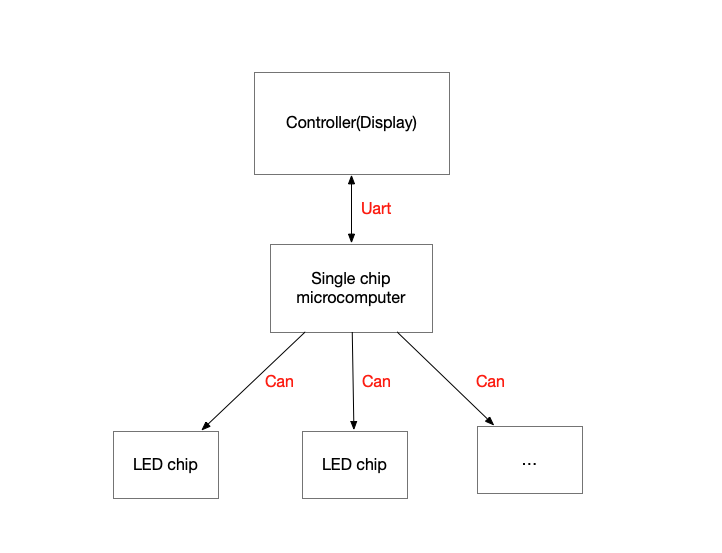
IV.System Implementation
Display provides you with a variety of functions and displays to meet the plant growth needs. The K8299 displays contents:
◆ Power display
◆ Total Light display
◆ Total Light On display
◆ Error display
◆ Time display
◆ Light-on status display
1, Normal diaplay area
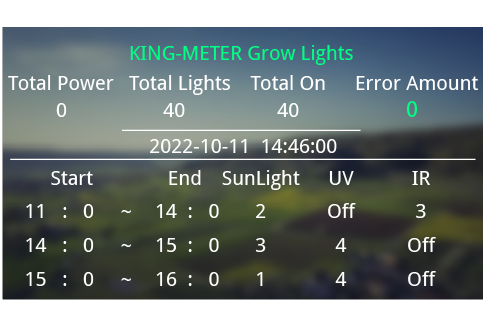
2,Normal Operation
2.1 power-on/off
After pressing [power], the plant growth light start work, and provide power for the system. On the working state, press [power] button to turn the power off.
2.2 Main interface display
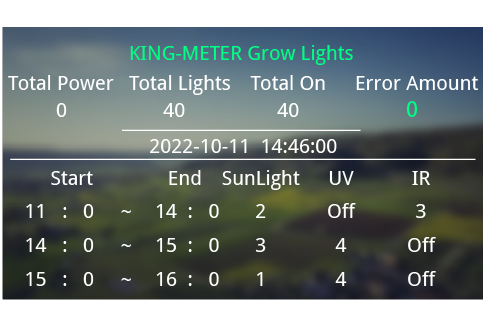
After boot, the main interface is displayed by default. The screen displays power, total number of lights, number of lights on, Error amount, time, lights on status (A total of three before and after the current period can be displayed). Press [Left] to enter the system reset interface.
2.3 System reset interface display
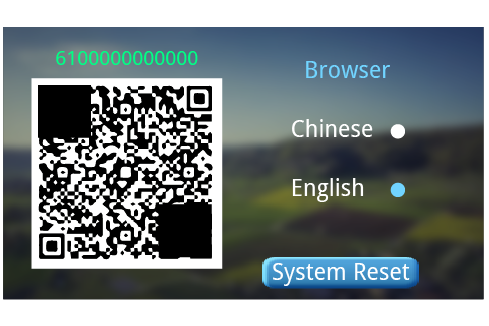
The system reset interface can set the screen language in Chinese and English and system reset. Press the [MODE] button ,screen top right parameters viewing state would change into the cursor switch state, select the corresponding option, press [MODE] again to enter the edit state, and press [MODE] again to save. Press [MODE] again to enter the parameter viewing status, press [Right] to enter the main interface, and press [Right] again to enter the Error information display interface .
2.4 Error information interface display
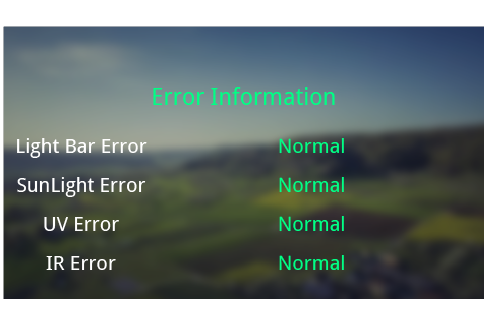
Error information interface displays the specific error of the light bar information, it is convenient to quickly find and solve the issues.
2.5 setting
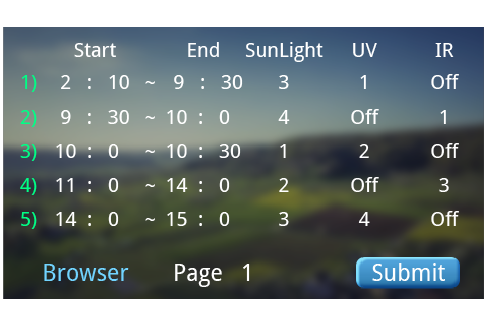
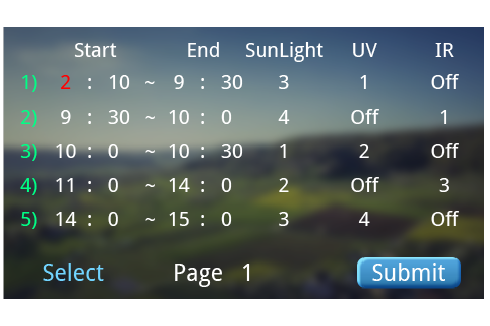
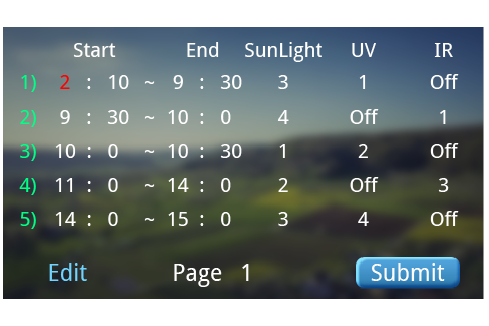
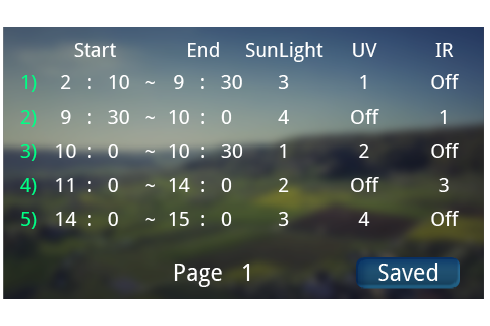
Press [EDIT] button to enter the lights on state setting interface, and press [Right] to switch to the next page for total of 15 time periods(five per page) .
Press the [MODE] button, lower left parameter of the screen viewing state change to the cursor switch switch state, select the corresponding option, press [MODE] again to enter the edit state, adjust to the required state, and press [MODE] again to enter the cursor switch state. Move the cursor to save the modifications and press [MODE] to save. Press [MODE] again to enter the parameter view status.
Note:
-
The lighting on status needs to be set in order and cannot be skipped.
-
Unset time periods ,the light are turned off by default.
-
The start time should not be greater than the end time.
-
The start time of the latter period should not be greater than the deadline of the previous period.
-
The infrared light and the UV light in the same segment cannot be turned on at the same time.
-
The light can be set to 0-4 gear, with the output equal to 0%, 25%, 50%, 75%, and 100%.
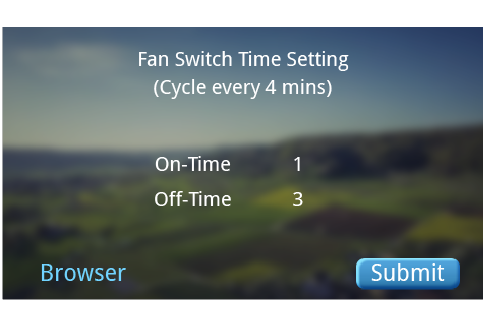
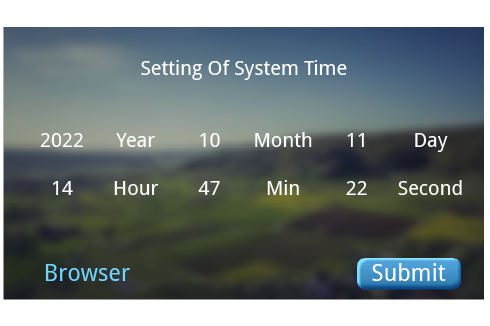
Press [Left] button to switch to the fan on/off setting and system time setting interface, and repeat the above operation to set the fan on/off time and system time.
2.6 Exist Setting
Under the setting state, press [EDIT] button to exit the setting state and return to the main interface.
-
Frequently asked questions and answers
Q: Why can’t turn on the display?
A: Check whether the power supply is normal and whether the power cable is broken.
Q: What to do if the light bar does not light properly?
A: Disconnect the power supply and check whether the light bar connection is normal.
Q: How to deal with the light bar error?
A: Disconnect the power supply and check whether the light bar connection is normal, whether there is obvious damage.If you cannot deal with it,please contact the supplier.
-
Quality warranty and coverange
I. Warranty information:
-
In the case of normal use, due to the quality problems caused by the product itself, the company will be responsible for the warranty during the warranty period.
-
The warranty: 24 months since the product out of the factory.
II. The following conditions are not covered by the warranty:
-
The housing is opened
-
Connector is broken
-
The housing is scratched or the housing is damaged after out of the factory.
-
Scratch or break of the lead wire
-
Failure or damage caused by force majeure (such as fire, earthquake, etc.) or
natural disasters (such as lightning strikes)
- Product is out of warranty.
-

